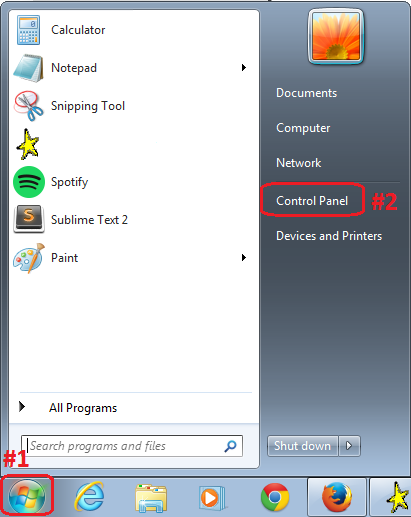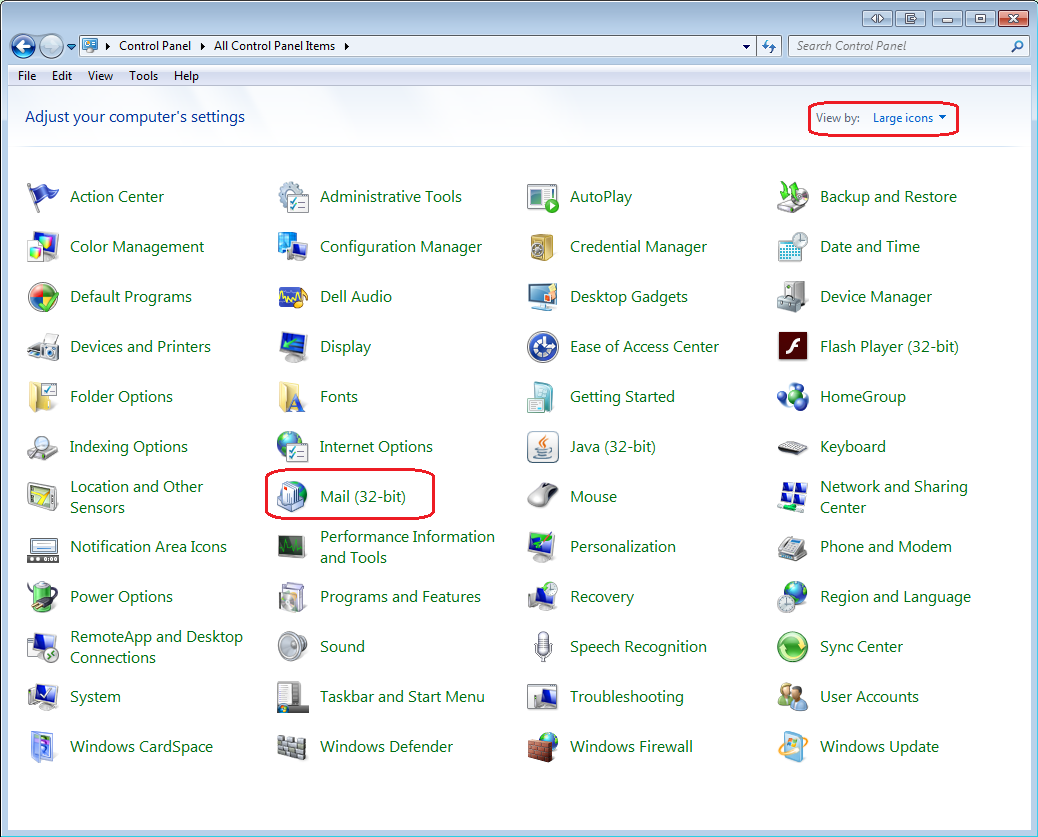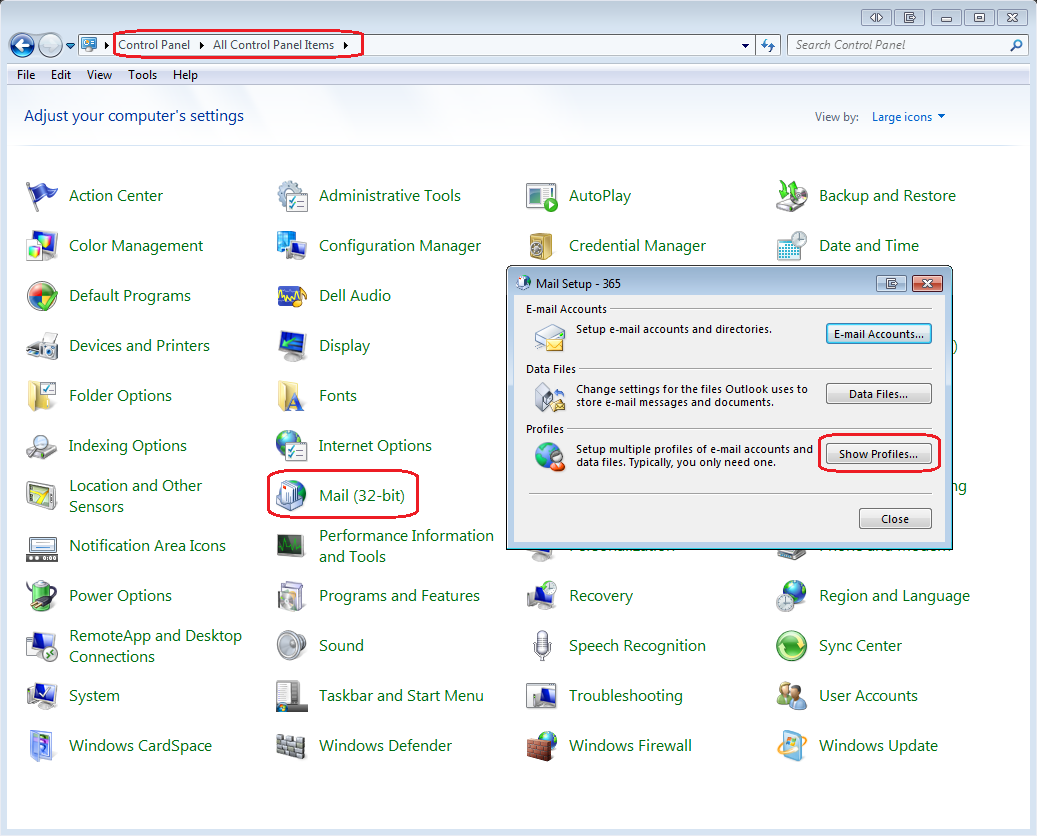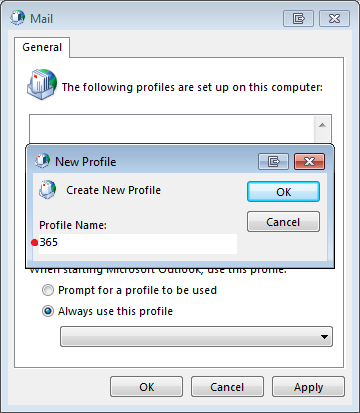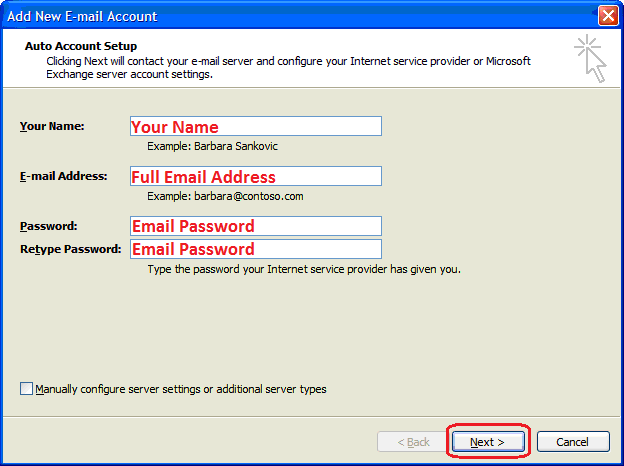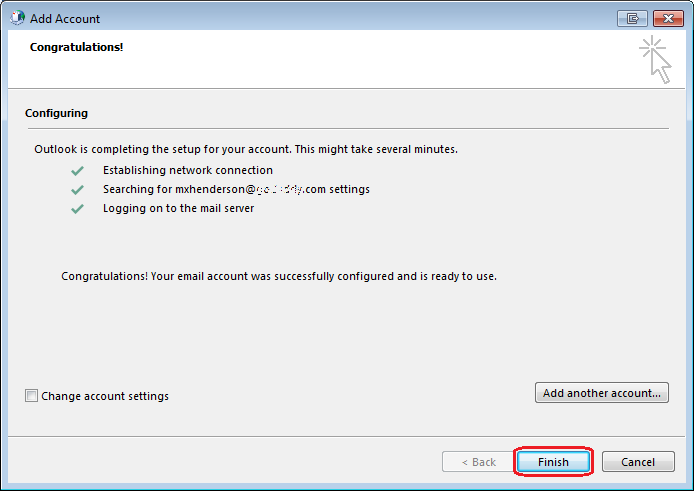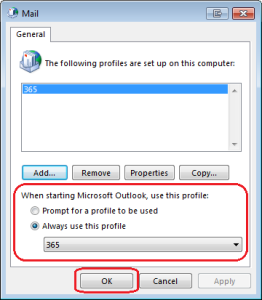Step 1:
Make sure your Outlook 2007 is closed, and access your computer’s ‘Control Panel,’ usually found under the ‘Start’ menu.
Step 2:
Choose to ‘View by: Large Icons’ to make sorting easier, then click the ‘Mail (32-bit)’ option to access the mail profiles.
Step 3:
Select ‘Show Profiles’ from the ‘Mail Setup’ pop up screen
Step 4:
Type the name of the new profile in the ‘New Profile’ popup, select ‘Prompt for a profile to be used,’ then ‘OK.’
Step 5:
Enter your name, email address, and then password twice to verify. Hit ‘Next.’
Step 6:
Click ‘Finish’ and restart your Outlook 2007 to begin using your Office 365 mailbox!
Step 7:
Select to ‘Always use this profile’ and choose the new 365 profile. Click ‘OK’ and begin using your Outlook!