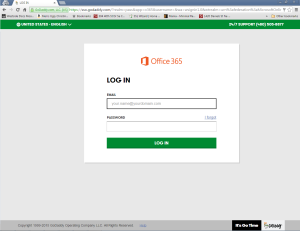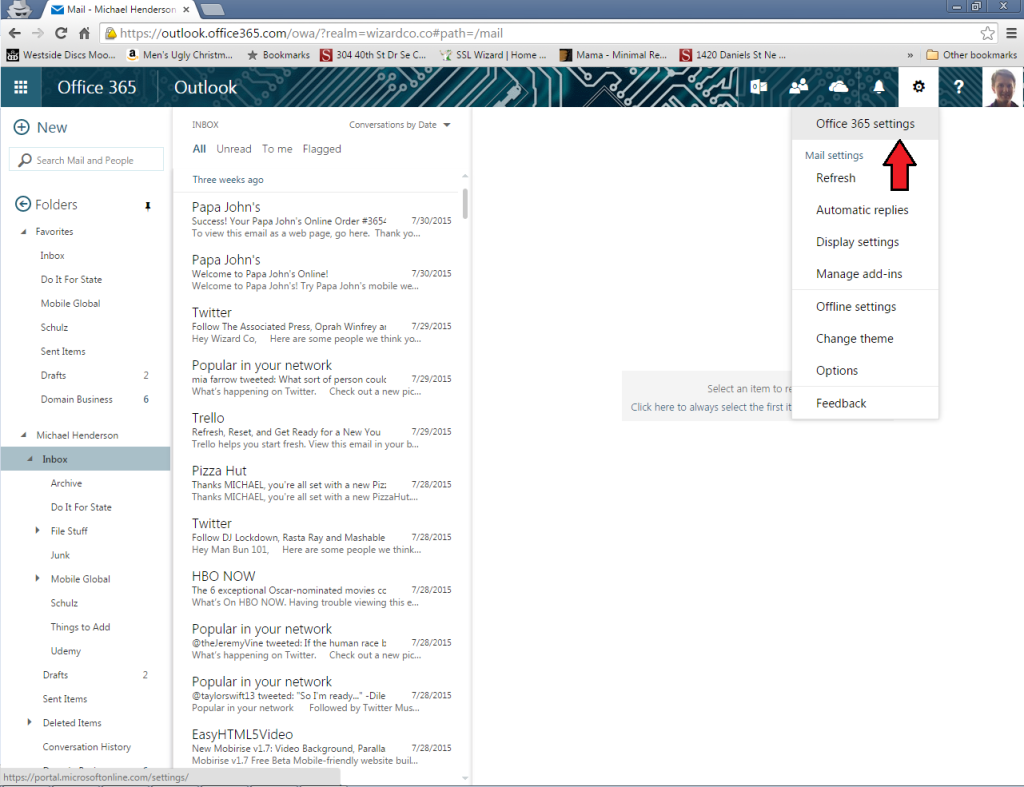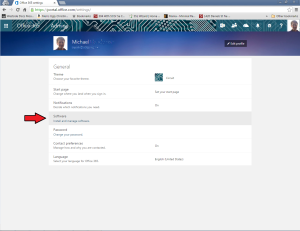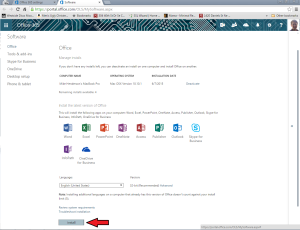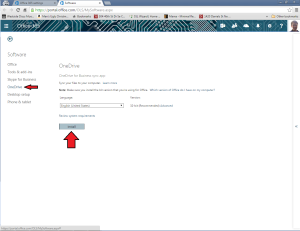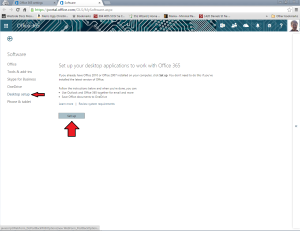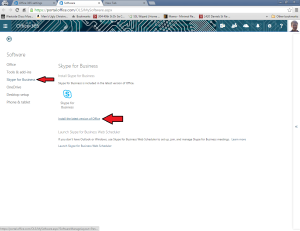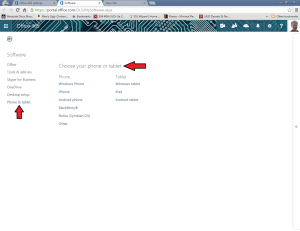Step 1:
Go to your email login page (https://outlook.office365.com) and sign in with your email and password. Click the ‘Log In’ button.
Step 2:
When you are logged into your email in the Mail section, click the button that looks like a gear top right and select ‘Office 365 settings‘ from the dropdown.
Step 3:
You will now be an an Admin page. Select the ‘Software‘ option halfway down the screen.
Step 4:
You should default into the ‘Office‘ tab, which will show the entire office suite available for download and which devices it is currently on. Click ‘Install.’
OneDrive (optional):
If you need to download the OneDrive app by itself, all you need to do is select the ‘OneDrive‘ option under ‘Software‘ on the left and then click ‘Install.’
2007 & 2010 Patches (optional):
If you’re running Outlook 2007 or 2010, there is a compatibility patch that you need. Find this under ‘Desktop Setup‘ under ‘Software‘ on the left and click ‘Install.’